UNBC Uses two ArcGIS Portals
ArcGIS Enterprise on campus located at https://arc.gis.unbc.ca/portal
ArcGIS Onlines located at https://unbc.maps.arcgis.com
Only one portal may be active at a time and will be determined based on where the data for your class is located.
Changing Active Portals
To see what portals are available you can enter the Portals tab of ArcGIS Pro settings
If your desired portal is not available you can use the Add portal Button
The portal in the list with the green check mark is the active portal, to make a different portal active you may press the … icon beside the portal and set as active.
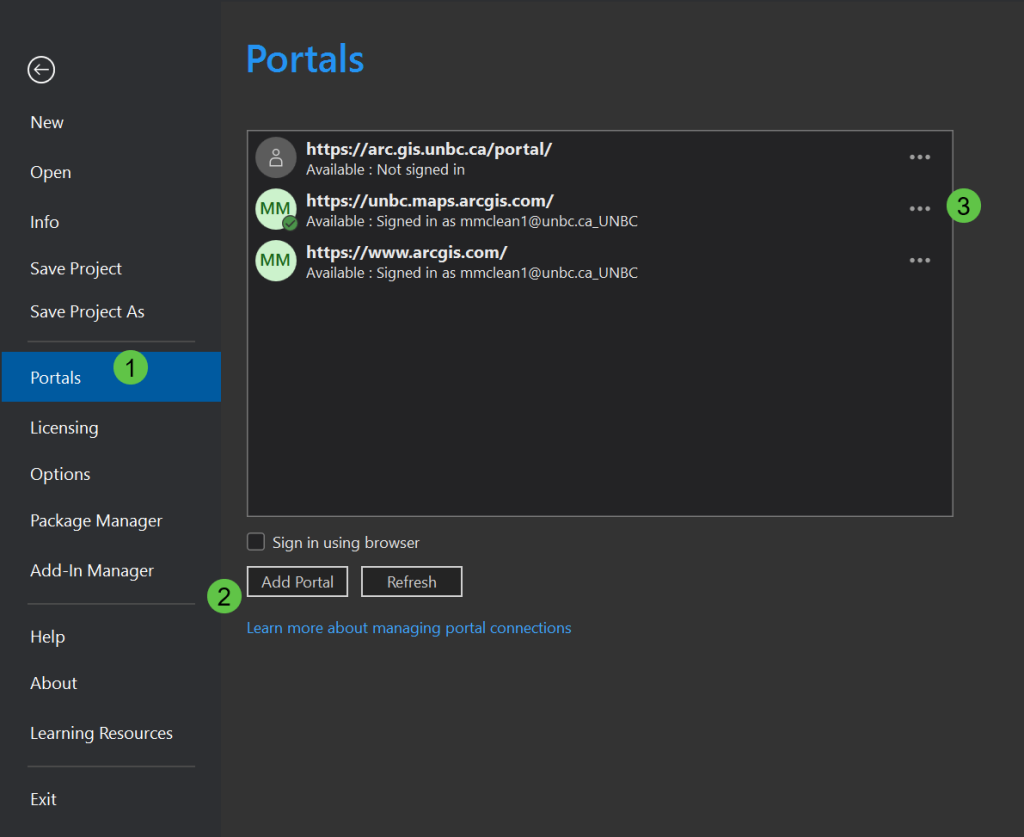
Or from inside of the Map view, along the upper right corner you can see which portal is active and have the options to sign in / out, or change the active portal.
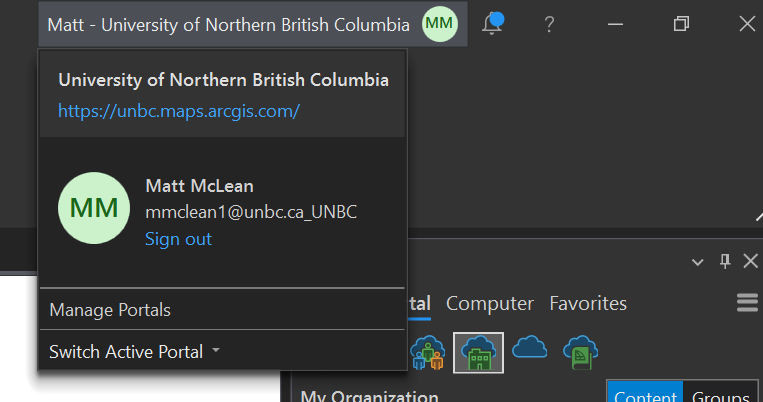
If the layers you are looking for are not showing up, this is a good place to confirm the correct portal is active.
Signing into the Portals
When signing into a UNBC portal, you are presented with two options, “University of Northern British Columbia” and “ArcGIS Login” always select the Blue “University of Northern British Columbia”
*Note that on the ArcGIS Enterprise portal the options are reversed and you will need to expand the Blue button to log-in.
Sign in with your standard UNBC credentials.
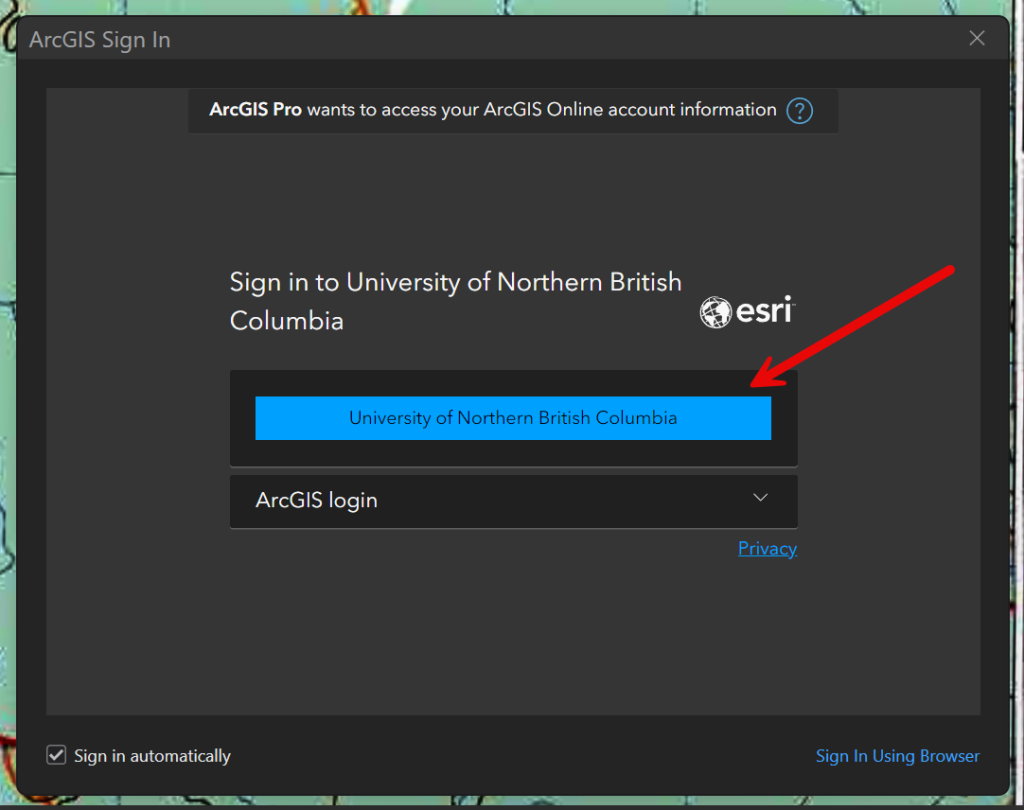
Publishing Permissions
By default no users have permission to publish data on ArcGIS Portals, if you require this permission contact Matt (matt.mclean@unbc.ca), for more information. Publishing permissions will only be granted to users that have incorporated risk analysis of online publishing into their Research Ethics plans in accordance with UNBC Policy.
Licensing ArcGIS Pro
UNBC users have the option of of using ArcGIS Pro off Campus for Educational uses only, via the ArcGIS Online Portal.
- Sign into ArcGIS Online at https://unbc.maps.arcgis.com
- Open your settings, though the user menu in the upper right corner
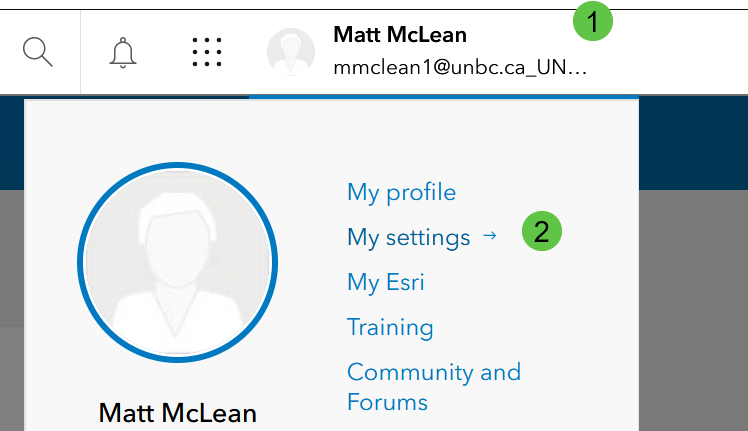
3. Enter the Licenses tab, and download ArcGIS Pro
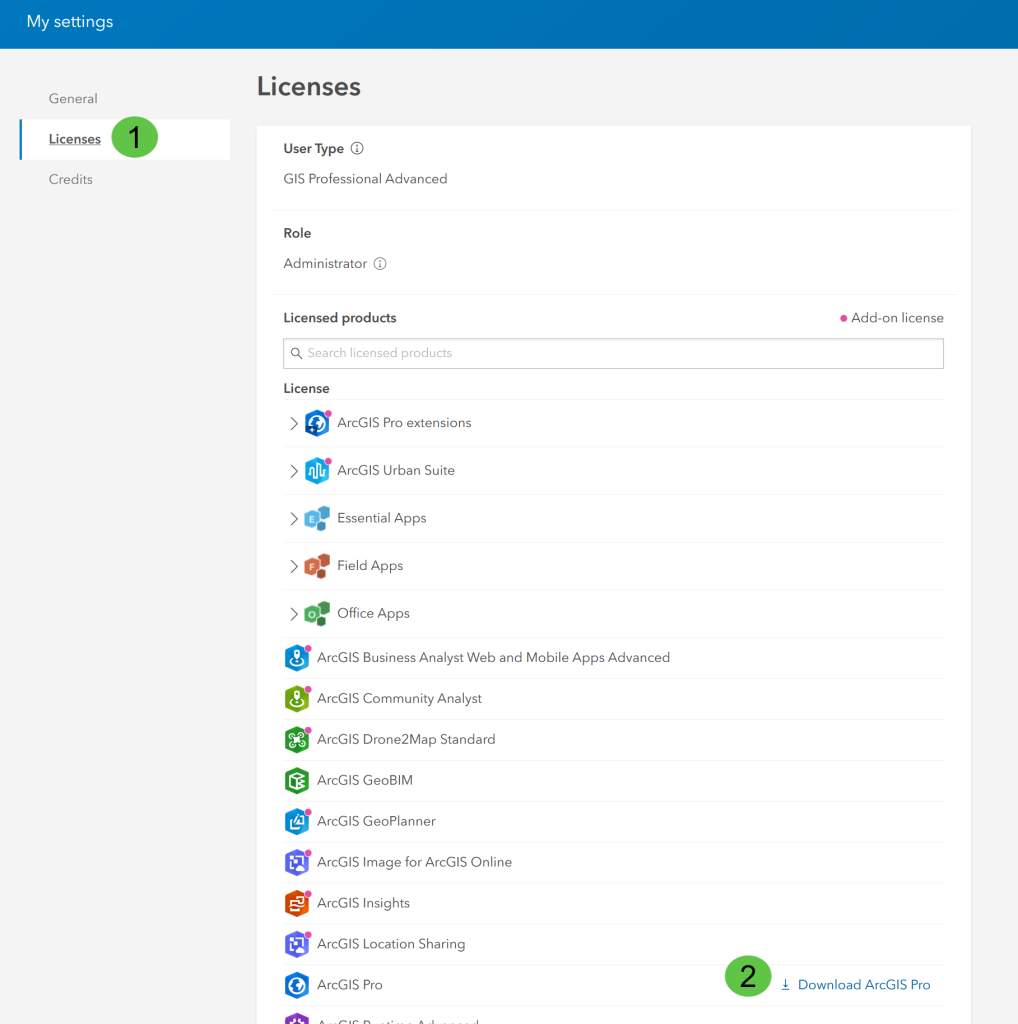
4. Install ArcGIS Pro from downloaded files
5. On first launch you will be asked for licensing information
Set licence type to “Named User”, and sign into https://unbc.maps.arcgis.com
*Note licensing is not available from the ArcGIS Enterprise Portal